React Native Static Server
Embedded HTTP server for React Native applications for Android, iOS, Mac (Catalyst), and Windows platforms; powered by Lighttpd server.
Sponsored By:

|
Luna4 Enterprises Inc. — The support for Windows and Mac Catalyst systems would not happen any time soon without their interest and financial contribution. |
|
|
Integreat — Kindly sponsored the support of older Android SDKs (23–27). |
Contributors
Content
- Getting Started
- Bundling-in Server Assets Into an App Statically
- Support of Lighttpd Modules
- Core and Built-in Modules
- mod_access — it is used to deny access to files.
- mod_alias — it is used to specify a special document root for a given url-subset.
- mod_dirlisting — creates an HTML page listing the contents of the target directory.
- mod_evhost — builds the document-root based on a pattern which contains wildcards.
- mod_expire — controls the Cache-Control: max-age response header in HTTP/1.1 or later, and Expires response header in HTTP/1.0.
- mod_fastcgi — an interface to external programs that support the FastCGI interface.
- mod_indexfile — list of files to try when an HTTP request is for a directory.
- mod_redirect — it is used to specify redirects for a set of URLs.
- mod_rewrite — internal redirects, url rewrite.
- mod_scgi — provides SCGI interface.
- mod_setenv — modifies request headers (from clients), response headers (to clients), and the environment (for CGI).
- mod_simple_vhost — allows to host multiple domain names on a single server.
- mod_staticfile — is used to serve files.
- Other Modules
- mod_webdav — provides WebDAV, a set of HTTP
extensions that provides a framework allowing to create, change,
and move documents on the server. Essentially an easy way to enable
POST,PUT, etc. functionality for selected routes.
- mod_webdav — provides WebDAV, a set of HTTP
extensions that provides a framework allowing to create, change,
and move documents on the server. Essentially an easy way to enable
- Core and Built-in Modules
- Connecting to an Active Server in the Native Layer
- API Reference
- Server — Represents a server instance.
- constructor() — Creates a new Server instance.
- .addStateListener() — Adds state listener to the server instance.
- .removeAllStateListeners() — Removes all state listeners from this server instance.
- .removeStateListener() — Removes specified state listener from this server instance.
- .start() — Launches the server.
- .stop() — Stops the server.
- .errorLog — Holds
errorLogconfiguration. - .fileDir — Holds absolute path to static assets on target device.
- .hostname — Holds the hostname used by server.
- .id — Hold unique ID of the server instance.
- .nonLocal — Holds
nonLocalvalue provided to constructor(). - .origin — Holds server origin.
- .port — Holds the port used by server.
- .state — Holds the current server state.
- .stopInBackground — Holds
stopInBackgroundvalue provided to constructor().
extractBundledAssets() — Extracts bundled assets into a regular folder (Android-specific).- getActiveServer() — Gets the currently active, starting, or stopping server instance, if any, according to the TS layer data.
- getActiveServerId() — Gets ID of the currently active, starting, or stopping server instance, if any, according to the Native layer data.
- getActiveServerSet() — Gets a set of currently active, starting, or stopping server instances, if any, according to the TS layer data.
- resolveAssetsPath() — Resolves relative paths for bundled assets.
- ERROR_LOG_FILE — Location of the error log file.
- STATES — Enumerates possible states of Server instance.
- UPLOADS_DIR — Location for uploads.
- WORK_DIR — Location of the working files.
- ErrorLogOptions — Options for error logging.
- Server — Represents a server instance.
Getting Started
Note:
This library's repository includes Example App. Have a look, try to build it, in addition to following the instructions below.
The following host / build platforms are not currently supported officially, and they won't be unless the support is provided or sponsored by somebody:
Building for Android target on Windows host (open issues). Prefer building for Android on macOS or Ubuntu host.
Expo (open issues).
Though, presumably, the library in its current state works just fine with Expo — see Issue#8 and the following example apps:
tvOS (open issues).
CMake is required on the build host.
When building for Android, CMake should be installed as a part of your Android SDK (open SDK Manager, and look for CMake within the SDK Tools tab).
On MacOS you want to install CMake via Homebrew. Beware, many recent CMake versions caused different build issues on MacOS, and required additional manual actions after install to make it work, in particular:
Homebrew should have added
eval "$(/opt/homebrew/bin/brew shellenv)"'command to your.zshrcor.bashrc. Although this works for interactive terminals, it might not work for sessions inside of other apps, such as XCode, therefore you might need to manually create symbolic links:$ sudo ln -s $(which cmake) /usr/local/bin/cmake $ sudo ln -s $(which pkg-config) /usr/local/bin/pkg-configFor details read: https://earthly.dev/blog/homebrew-on-m1, and Issue#29.
CMake v3.30.0 broke the library build for iOS because of a regression on CMake side, and for this reason it was marked as unsupported on all platforms.
It looks like with CMake v3.31.6–v3.31.7 it is also necessary to sym-link
/usr/local/share/cmaketo point to theshare/cmakefolder of the Homebrew-installed CMake, like so:$ sudo ln -s /opt/homebrew/Cellar/cmake/3.31.6/share/cmake /usr/local/share/cmakeotherwise the build will fail with
CMake Error: Could not find CMAKE_ROOT !!!
See Issue #130 for details.
The latest CMake v4.0.1 seems to work fine with the latest Xcode 16.3, without the need of sym-linking mentioned under the previous point.
On MacOS, the
pkg-configdependency is also needed. You can install both via Homebrew, by executing:$ brew install cmake pkg-config
Install the package and its peer dependencies:
npx install-peerdeps @dr.pogodin/react-native-static-serverNote: In case you prefer to install this library from its source code (i.e. directly from its GitHub repo, or a local folder), mind that it depends on several Git sub-modules, which should be clonned and checked out by this command in the library's codebase root:
$ git submodule update --init --recursive. Released NPM packages of the library have correct versions of the code from these sub-modules bundled into the package, thus no need to clone and check them out after installation from NPM.For Android:
- Android SDK 28 and above
forbids Cleartext / Plaintext HTTP
by default. Thus, to access locally running server over HTTP from within
your app, you should either allow all uses of HTTP in your app by adding
android:usesCleartextTraffic="true"attribute to<application>element in theAndroidManifest.xml(see how it is done in the example app); or alternatively you should use network security configuration to permit cleartext HTTP for selected domains only.
- Android SDK 28 and above
forbids Cleartext / Plaintext HTTP
by default. Thus, to access locally running server over HTTP from within
your app, you should either allow all uses of HTTP in your app by adding
For iOS:
- After installing the package, enter
iosfolder of the app's codebase and execute$ pod install
- After installing the package, enter
For Expo:
It is not supported officially, but it is said to work with some additional setup — see Issue#8 and the following example apps:
For Mac Catalyst:
Disable Flipper in your app's Podfile.
Add Incoming Connections (Server) entitlement to the App Sandbox (
com.apple.security.network.serverentitlement).If you bundle inside your app the assets to serve by the server, keep in mind that in Mac Catalyst build they'll end up in a different path, compared to the regular iOS bundle (see Example App):
iOS: "MainBundlePath/webroot";
Mac Catalyst: "MainBundlePath/Content/Resources/webroot".Also keep in mind that
Platform.OSvalue equals"iOS"both for the normal iOS and for the Mac Catalyst builds, and you should use different methods to distinguish them; for example relying on getDeviceType() method of react-native-device-info library, which returns"Desktop"in case of Catalyst build.
For Windows:
Add Internet (Client & Server), Internet (Client), and Private Networks (Client & Server) capabilities to your app.
NOTE: It seems, the core server functionality is able to work without these capabilities, however some functions might be affected, and the error reporting in the current Windows implementation probably won't make it clear that something failed due to the lack of declared capabilities.
Create and run a server instance:
import { useEffect, useState } from 'react'; import { Text, View } from 'react-native'; import Server from '@dr.pogodin/react-native-static-server'; // We assume no more than one instance of this component is mounted in the App // at any given time; otherwise some additional logic will be needed to ensure // no more than a single server instance can be launched at a time. // // Also, keep in mind, the call to "server.stop()" without "await" does not // guarantee that the server has shut down immediately after that call, thus // if such component is unmounted and immediately re-mounted again, the new // server instance may fail to launch because of it. export default function ExampleComponent() { const [origin, setOrigin] = useState(''); useEffect(() => { let server = new Server({ // See further in the docs how to statically bundle assets into the App, // alernatively assets to serve might be created or downloaded during // the app's runtime. fileDir: '/path/to/static/assets/on/target/device', }); (async () => { // You can do additional async preparations here; e.g. on Android // it is a good place to extract bundled assets into an accessible // location. // Note, on unmount this hook resets "server" variable to "undefined", // thus if "undefined" the hook has unmounted while we were doing // async operations above, and we don't need to launch // the server anymore. if (server) setOrigin(await server.start()); })(); return () => { setOrigin(''); // No harm to trigger .stop() even if server has not been launched yet. server.stop(); server = undefined; } }, []); return ( <View> <Text>Hello World!</Text> <Text>Server is up at: {origin}</Text> </View> ); }
Bundling-in Server Assets Into an App Statically
The assets to be served by the server may come to the target device in different ways, for example, they may be generated during the app's runtime, or downloaded to the device by the app from a remote location. They also may be statically bundled-in into the app's bundle at the build time, and it is this option covered in this section.
Let's assume the assets to be served by the server are located in the app's
codebase inside the folder assets/webroot (the path relative to the codebase
root), outside android, ios, and windows project folders, as we presumably want
to reuse the same assets in both projects, thus it makes sense to keep them
outside platform-specific sub-folders.
Android
- Inside
android/app/build.gradlefile look forandroid.sourceSetssection, or create one if it does no exist. To bundle-in our assets for server, it should look like this (note, this way we'll also bundle-in all other content of ourassetsfolder, if there is anything besidewebrootsubfolder).android { sourceSets { main { assets.srcDirs = [ '../../assets' // This array may contain additional asset folders to bundle-in. // Paths in this array are relative to "build.gradle" file, and // should be comma-separated. ] } } // ... Other stuff. } - On Android the server cannot access bundled assets as regular files, thus
before starting the server to serve them, these assets should be extracted
into a folder accessible to the server (e.g. app's document folder).
You can use copyFileAssets() function from @dr.pogodin/react-native-fs
library (v2.24.1 and above):
// TODO: To be updated, see a better code inside the example app. import { Platform } from 'react-native'; import { copyFileAssets, DocumentDirectoryPath, exists, resolveAssetsPath, unlink, } from '@dr.pogodin/react-native-fs'; async function prepareAssets() { if (Platform.OS !== 'android') return; const targetWebrootPathOnDevice = resolveAssetsPath('webroot'); // It is use-case specific, but in general if target webroot path exists // on the device, probably these assets have been extracted in a previous // app launch, and there is no need to extract them again. However, in most // locations these extracted files won't be delected automatically on // the apps's update, thus you'll need to check it and act accordingly, // which is abstracted as needsOverwrite() function in the condition. const alreadyExtracted = await exists(targetWebrootPathOnDevice); // TODO: Give an example of needsOverwrite(), relying on app version // stored in local files. Maybe we should provide with the library // an utility function which writes to disk a version fingerprint of // the app, thus allowing to detect app updates. For now, have // a look at the example project in the repo, which demonstrates more // realistic code. if (!alreadyExtracted || needsOverwrite()) { // TODO: Careful here, as on platforms different from Android we do not // need to extract assets, we also should not remove them, thus we need // a guard when entering this clean-up / re-extract block. if (alreadyExtracted) await unlink(targetWebrootPathOnDevice); // This function is a noop on other platforms than Android, thus no need // to guard against the platform. await copyFileAssets('webroot', targetWebrootPathOnDevice); } // "webroot" assets have been extracted into the target folder, which now // can be served by the server. }
- Inside
iOS
Open you project's workspace in XCode.
In the «Project Navigator» panel right-click on the project name and select «Add Files to "YOUR-PROJECT-NAME"...» (alternatively, you can find this option in the XCode head menu under Files > Add Files to "YOUR-PROJECT-NAME"...).
In the opened menu do:
- Uncheck «Copy items if needed»;
- Select «Create folder references» for «Added folders» switch;
- Select our
webrootfolder within the file system view; - Press «Add» button to add "webroot" assets to the project target.
Here is how the dialog & options look, just before pressing «Add» button, when adding
assets/webrootfolder to the Xcode project of our Example App.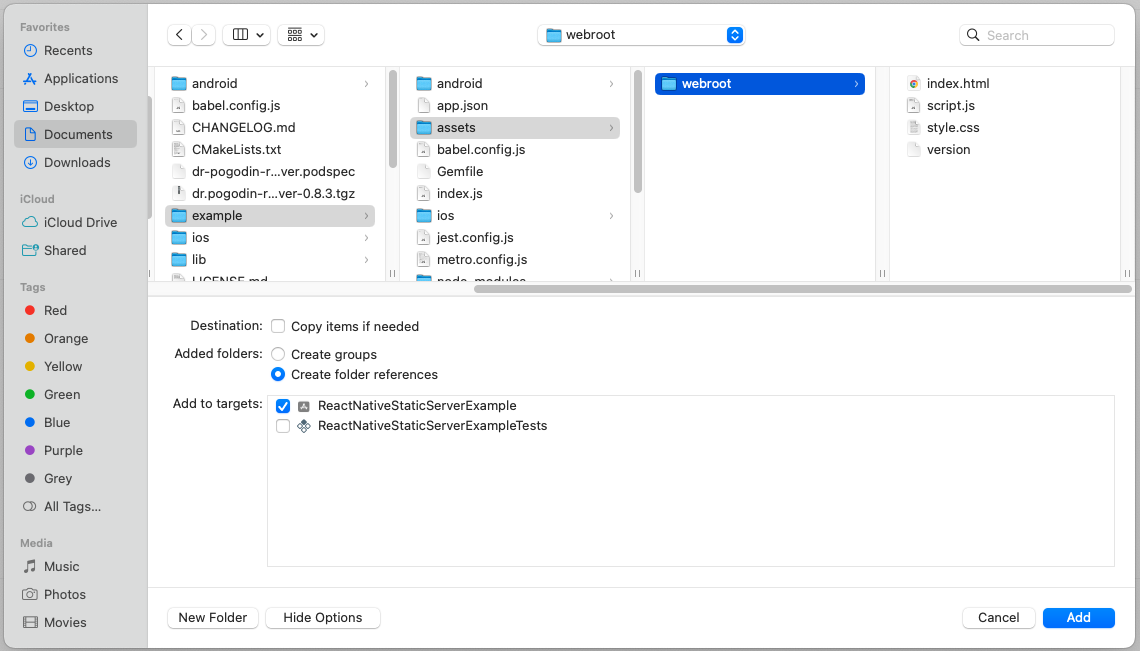
The absolute path of
webrootfolder on the device, when added this way, can be obtained asresolveAssetsPath('webroot').
Mac Catalyst
- The bundling for iOS explained above also bundles assets for Mac Catalyst; beware, however, the bundled assets end up in a slightly different location inside the bundle in this case (see details earlier in the Getting Started section).
Windows
- Edit
PropertySheet.propsfile inside your app'swindows/YOUR_PROJECT_NAMEfolder, adding the following nodes into its root<Project>element:<ItemGroup> <_CustomResource Include="..\..\assets\webroot\**\*"> <Link>webroot\%(RecursiveDir)%(FileName)%(Extension)</Link> <DeploymentContent>true</DeploymentContent> </_CustomResource> </ItemGroup> <Target Name="_CollectCustomResources" BeforeTargets="AssignTargetPaths"> <Message Text="Adding resource: %(_CustomResource.Identity) -> %(_CustomResource.Link)" /> <ItemGroup> <None Include="@(_CustomResource)" /> </ItemGroup> </Target>
- Edit
Support of Lighttpd Modules
Much of the Lighttpd's functionality is split into dedicated modules that should be explicitly loaded and configured, as per Lighttpd documentation. Support of these modules within this library varies:
Core and Built-in Modules
BEWARE: The following listing of supported modules should be valid for
Android, iOS, and macOS target platforms; but most probably it is wrong for
Windows, as only mod_dirlisting.dll and mod_webdav.dll are currently
build and explicitly packed with the library. At the moment of writing this,
I do not remember in details, how exactly the Windows build of the library
and its modules is set up, and do not have an immediate interest to revisit it.
There are three core modules that Lighttpd loads by default, and that can be
further configured using the extraConfig option of Server's constructor():
mod_dirlisting — creates an HTML page listing the contents of the target directory.
mod_indexfile — list of files to try when an HTTP request is for a directory.
mod_staticfile — is used to serve files.
For the following, built-in modules, the extraConfig option should be used
to both load (by listing them within the server.modules array), and configure
them:
mod_access — it is used to deny access to files.
mod_alias — it is used to specify a special document root for a given url-subset; for example:
extraConfig: ` server.modules += ("mod_alias") alias.url = ("/sample/url" => "/special/root/path") `,mod_evhost — builds the document-root based on a pattern which contains wildcards.
mod_expire — controls the Cache-Control: max-age response header in HTTP/1.1 or later, and Expires response header in HTTP/1.0.
mod_fastcgi — provides an interface to external programs that support the FastCGI interface.
mod_redirect — it is used to specify redirects for a set of URLs.
mod_rewrite — it can be used for interal redirects, URL rewrites by the server, for example:
extraConfig: ` server.modules += ("mod_rewrite") url.rewrite-once = ("/some/path/(.*)" => "/$1") `, // With such configuration, for example, a request // GET "/some/path/file" // will be redirected to // GET "/file"mod_scgi — provides SCGI interface.
mod_setenv — modifies request headers (from clients), response headers (to clients), and the environment (for CGI); for example:
extraConfig: ` server.modules += ("mod_setenv") setenv.add-response-header = ( "My-Custom-Header" => "my-custom-value" "Another-Custom-Header" => "another-custom-value" ) setenv.add-request-header = ("X-Proxy" => "my.server.name") `,mod_simple_vhost — allows to host multiple domain names on a single server.
Other Modules
All other modules require additional efforts to wire them into this library's build process as optional components, which so far has been done only for mod_webdav module:
mod_webdav — provides WebDAV, a set of HTTP extensions that provides a framework allowing to create, change, and move documents on a server. Essentially an easy way to enable
POST,PUT, etc. functionality for selected routes.BEWARE: As of now, props and locks are not supported.
BEWARE: If you have set up the server to serve static assets bundled into the app, the chances are your server works with a readonly location on most platforms (in the case of Android it is anyway necessary to unpack bundled assets to the regular filesystem, thus there the server might be serving from a writeable location already). The easiest way around it is to use mod_alias to point URLs configured for mod_webdav to a writeable filesystem location, different from that of the served static assets.
To enable mod_webdav in the library you need (1) configure your host RN app to build Lighttpd with mod_webdav included; (2) opt-in to use it for selected routes when you create Server instance, using
extraConfigoption.Android: Edit
android/gradle.propertiesfile of your app, adding this flag in there:ReactNativeStaticServer_webdav = trueiOS: Use environment variable
RN_STATIC_SERVER_WEBDAV=1when installing or updating the pods (i.e. when doingpod installorpod update).macOS (Catalyst): The same as for iOS.
Windows: Does not require a special setup — the pre-compiled DLL for WebDAV module is always packed with the library, and loaded if opted for by Server's constructor().
Use
extraConfigoption of Server's constructor() to load mod_webdav and use it for selected routes of the created server instance, for example:extraConfig: ` server.modules += ("mod_webdav") $HTTP["url"] =~ "^/dav/($|/)" { webdav.activate = "enable" } `,
Connecting to an Active Server in the Native Layer
When this library is used the regular way, the Lighttpd server in the native
layer is launched when the .start() method of a Server instance is triggered
on the JavaScript (TypeScript) side, and the native server is terminated when
the .stop() method is called on the JS side. In the JS layer we hold most of
the server-related information (hostname, port, fileDir, etc.),
and take care of the high-level server control (i.e. the optional
pause / resume of the server when the app enters background / foreground).
If JS engine is restarted (or just related JS modules are reloaded) the regular
course of action is to explictly terminate the active server just before it,
and to re-create, and re-launch it afterwards. If it is not done, the Lighttpd
server will remain active in the native layer across the JS engine restart,
and it won't be possible to launch a new server instance after the restart,
as the library only supports at most one active Lighttpd server, and it
throws an error if the server launch command arrives to the native layer while
Lighttpd server is already active.
However, in response to the ticket #95 we provide a way to reuse an active native server across JS engine restarts, without restarting the server. To do so you:
- Use getActiveServerId() method to check whether the native server is active (if so, this method resolves to a non-null ID).
- Create a new Server instance passing into its constructor() that server ID
as the
idoption, and STATES.ACTIVEas thestateoption. These options (usually omitted when creating a regular Server instance) ensure that the created Server instance is able to communicate with the already running native server, and to correctly handle subsequent .stop() and .start() calls. Beside these, it is up-to-you to set all other options to the values you need (i.e. settingid, andstatejust «connects» the newly created Server instance to the active native server, but it does not restore any other information about the server — you should restore or redefine it the way you see fit).
Note, this way it is possible to create multiple Server instances connected
to the same active native server. As they have the same id, they all will
represent the same server, thus calling .stop() and .start() commands
on any of them will operate the same server, and update the states of all
these JS server instances, without triggering the error related to
the «at most one active server a time» (though, it has not been
carefully tested yet).
API Reference
Server
import Server from '@dr.pogodin/react-native-static-server';
The Server class represents individual server instances.
BEWARE: At most one server instance can be active within an app at the same time. Attempts to start a new server instance will result in the crash of that new instance. That means, although you may have multiple instances of Server class created, you should not call .start() method of an instance unless all other server instances are stopped. You may use getActiveServer() function to check if there is any active server instance in the app, including a starting or stopping instance.
constructor()
const server = new Server(options: object);
Creates a new, inactive server instance. The following settings are supported
within options argument:
fileDir— string — The root path on target device from where static assets should be served. Relative paths (those not starting with/, neitherfile:///) are automatically prepended by the platform-dependent base path (document directory on Android, or main bundle directory on other platforms; see resolveAssetsPath()); however, emptyfileDirvalue is forbidden — if you really want to serve all content from the base directory, provide it its absolute path explicitly.errorLog— boolean | ErrorLogOptions — Optional. If set true (treated equivalent to{}) the server instance will output basic server state and error logs from the Lighttpd native core into the ERROR_LOG_FILE. Passing in an ErrorLogOptions object with additional flags allows to add additional debug output from Lighttpd core into the log file. Default value is false, in which case the server instance only outputs basic server state and error logs into the OS system log; note that enabling the file logging with this option disables the logging into the system log.BEWARE: If you opt for file logging with this option, it is up to you to control and purge the ERROR_LOG_FILE as needed.
extraConfig— string — Optional. If given, it should be a valid piece of Lighttpd configuration, and it will be appended to the base Lighttpd config generated by this library according to the other server options.hostname— string — Optional. Sets the address for server to bind to.- By default, when
nonLocaloption is false,hostnameis set equal "127.0.0.1" — the server binds to the loopback address, and it is accessible only from within the host app. - If
nonLocaloption is true, andhostnamewas not given, it is initialized with empty string, and later assigned to a library-selected non-local IP address, at the first launch of the server. - If
hostnamevalue is provided, the server will bind to the given address, and it will ignorenonLocaloption.
NOTE: In future we'll deprecate
nonLocaloption, and instead will use specialhostnamevalues to ask the library to automatically select appropriate non-local address.- By default, when
id— number — Optional. Allows to enforce a specific ID, used to communicate with the server instance within the Native layer, thus it allows to re-connect to an existing native server instance. See «Connecting to an Active Server in the Native Layer» for details. By default, anidis selected by the library.nonLocal— boolean — Optional. By default, ifhostnameoption was not provided, the server starts at the "127.0.0.1" (loopback) address, and it is only accessible within the host app. With this flag set true the server will be started on an IP address also accessible from outside the app.NOTE: When
hostnameoption is provided, thenonLocaloption is ignored. The plan is to deprecatenonLocaloption in future, in favour of specialhostnamevalues supporting the currentnonLocalfunctionality.port— number — Optional. The port at which to start the server. If 0 (default) an available port will be automatically selected.state— STATES — Optional. Allows to enforce the initial server state value, which is necessary when connecting to an existing native server instance. Note, it only influence the logic behind subsequent .start() and .stop() calls, i.e. the constructor does not attempt to put the server in this state, nor does it check the value is consistent with the active server, if any, in the native layer. By default, the state is initialized toSTATES.INACTIVE.stopInBackground— boolean | number — Optional.By default, the server continues to work as usual when its host app enters the background / returns to the foreground (better say, by default, it does not attempt anything special in these situations, but the host OS may kill or restrict it in the background forcefully, depending on OS and app configs).
With this flag set true, an active server will stop automatically each time the app enters the background, and then automatically launch again each time the app re-enters the foreground. Note that calling .stop() explicitly will stop the server for good — no matter
stopInBackgroundvalue, once .stop() is called the server won't restart automatically unless you explicitly .start() it again.To faciliate debugging, when a server starts / stops automatically because of the
stopInBackgroundoption and app transitions between the foreground and the background; the correspondingSTARTINGandSTOPPINGmessages emitted to the server state listeners (see .addStateListener()) will have theirdetailsvalues set equal "App entered background", and "App entered foreground" strings.If this parameter is set to a number (in milliseconds) the automatic server stop will be scheduled to the given time after the app entered the background. If the app returns to the foreground sooner than the stop was scheduled, the stop will be aborted without interruption of the server, otherwise it will behave similar to the logic described above.
BEWARE: The entire "stop in the background" feature is implemented within the TypeScript layer of React Native, and as of the latest RN (v0.82) it effectively behaves differently on different target OS. In my current understanding:
On Android the TypeScript layer is stopped right after the app has entered into the background; presumably,
- If
stopInBackgroundis true the native server stops right away, but the corresponding stop events arrive back to the TypeScript layer only after it is reactivated when the app returns to the foreground. - If
stopInBackgroundis a number that does not work as intended — the native server will recieve the stop command only when the app returns to the foreground, and then it will stop and start again. - You may not need
stopInBackgroundon Android — it looks to me the local server keeps on working fine across app staying in background for some time.
- If
On iOS the TypeScript layer seems to work for some time after the app has entered into the background; and both true and number values of
stopInBackgroundare supposed to work as intended (provided the given number is not too long). In my experience, on iOS server does not work across app staying in background for longer times (I guess, iOS closes server ports after some background period), thusstopInBackgroundfeature is helpful.
DEPRECATED:
webdav— string[] — It still works, but it will be removed in future versions. Instead of it useextraConfigoption to enable and configure WebDAV as necessary (see [Enabling WebDAV module]).
.addStateListener()
server.addStateListener(listener: StateListener): Unsubscribe;
// where StateListener and Unsubscribe signatures are:
type StateListener = (state: string, details: string, error?: Error) => void;
type UnsubscribeFunction = () => void;
Adds given state listener to the server instance. The listener will be called each time the server state changes, with the following arguments:
state— string — The new state, one of STATES values.details— string — Additional details about the state change, if any can be provided; an empty string otherwise.error— Error — If server instance crashes, this will be the related error object; otherwise undefined.
This method returns "unsubscribe" function, call it to remove added listener from the server instance.
.removeAllStateListeners()
server.removeAllStateListeners()
Removes all state listeners connected to the server instance.
.removeStateListener()
server.removeStateListener(listener: StateListener)
Removes given state listener if it is connected to the server instance;
does nothing otherwise.
.start()
server.start(details?: string): Promise<string>
Starts Server instance. It returns a Promise, which resolves
to the server's origin once the server reaches ACTIVE
state, thus becomes ready to handle requests. The promise rejects
in case of start failure, i.e. if server ends up in the CRASHED state before
becoming ACTIVE.
This method is safe to call no matter the current state of this server instance.
If it is ACTIVE, the method just resolves to origin right away;
if CRASHED, it attempts a new start of the server; otherwise (STARTING or
STOPPING), it will wait until the server reaches one of resulting states
(ACTIVE, CRASHED, or INACTIVE), then acts accordingly.
The optional details argument, if provided, will be added to
the STARTING message emitted to the server state change listeners
(see .addStateListener()) in the beginning of this method, if the server
launch is necessary.
BEWARE: With the current library version, at most one server instance can be
active within an app at any time. Calling .start() when another server instance
is running will result in the start failure and CRASHED state. See also
getActiveServer().
.stop()
server.stop(details?: string): Promise<>
Gracefully shuts down the server. It returns a Promise which resolve once
the server is shut down, i.e. reached INACTIVE state. The promise
rejects if an error happens during shutdown, and server ends up in the CRASHED
state.
If server was created with pauseInBackground option, calling
.stop() will also ensure that the stopped server won't be restarted when
the app re-enters foreground. Once stopped, the server only can be re-launched
by an explicit call of .start().
It is safe to call this method no matter the current state of this server.
If it is INACTIVE or CRASHED, the call will just cancel automatic restart
of the server, if one is scheduled by pauseInBackground option, as mentioned
above. If it is STARTING or STOPPING, this method will wait till server
reaching another state (ACTIVE, INACTIVE or CRASHED), then it will act
accordingly.
The optional details argument, if provided, will be added to
the STARTING message emitted to the server state change listeners
(see .addStateListener()) in the beginning of this method, if the server
launch is necessary.
.errorLog
server.errorLog: false | ErrorLogOptions;
Readonly property. It holds the error log configuration (see ErrorLogOptions),
opted for at the time of this server instance construction.
Note, it will be {} if errorLog option of constructor() was set true;
and it will be false (default) if errorLog option was omitted in
the constructor() call.
.fileDir
server.fileDir: string;
Readonly property. It holds fileDir value — the absolute path
on target device from which static assets are served by the server.
.hostname
server.hostname: string;
Readonly property. It holds the hostname used by the server. If no hostname
value was provided to the server's constructor(), this property will be:
- Without
nonLocaloption it will be equal127.0.0.1(the loopback address) from the very beginning; - Otherwise, it will be an empty string until the first launch of the server instance, after which it will become equal to the IP address selected by the server automatically, and won't change upon subsequent server re-starts.
.id
server.id: number;
Readonly. It holds unique ID number of the server instance, which is used internally for communication between JS an native layers, and also exposed to the library consumer, for debug.
BEWARE: In the current library implementation, this ID is generated simply
as Date.now() % 65535, which is not random, and not truly unique —
the ID collision probability across different server instances is high.
This should be fine as long as you don't create many server instances in your
app, and don't rely on the uniqueness of these IDs across different app launches.
Switching to real UUIDs is on radar, but not the highest priority for now.
.nonLocal
server.nonLocal: boolean;
Readonly property. It holds nonLocal value provided to server constructor().
.origin
server.origin: string;
Readonly property. It holds server origin. Initially it equals empty string,
and after the first launch of server instance it becomes equal to its origin,
i.e. "http://HOSTNAME:PORT", where HOSTNAME and PORT are selected
hostname and port, also accessible via .hostname and .port properties.
.port
server.port: number;
Readonly property. It holds the port used by the server. Initially it equals
the port value provided to constructor(), or 0 (default value), if it was
not provided. If it is 0, it will change to the automatically selected port
number once the server is started the first time. The selected port number
does not change upon subsequent re-starts of the server.
.state
server.state: STATES;
Readonly property. It holds current server state, which is one of STATES values. Use .addStateListener() method to watch for server state changes.
.stopInBackground
server.stopInBackground: boolean;
Readonly property. It holds stopInBackground value provided to constructor().
extractBundledAssets()
DEPRECATED! Use instead copyFileAssets() from the @dr.pogodin/react-native-fs library v2.24.1 and above — it does the same job in a more efficient way (it is implemented entirely in the native layer, thus does not incur the overhead of recurrent communication between the native and JS layers during the operation).
The extractBundledAssets(), with its original implementation, will be kept around for backward compatibility, but it will be removed in future!
import {extractBundledAssets} from '@dr.pogodin/react-native-static-server';
extractBundledAssets(into, from): Promise<>;
Extracts bundled assets into the specified regular folder, preserving asset folder structure, and overwriting any conflicting files in the destination.
This is an Android-specific function; it does nothing on other platforms.
Arguments
into— string — Optional. The destination folder for extracted assets. By default assets are extracted into the app's document folder.from— string — Optional. Relative path to the root asset folder, starting from which all assets contained in that folder and its sub-folders will be extracted into the destination folder, preserving asset folder structure. By default all bundled assets are extracted.
Returns Promise which resolves once the extraction is completed.
getActiveServer()
import {getActiveServer} from '@dr.pogodin/react-native-static-server';
getActiveServer(): Server | undefined;
Returns the currently active, starting, or stopping Server instance, if any
exist in the app. It does not return, however, any inactive server instance
which has been stopped automatically because of stopInBackground option, when
the app entered background, and might be automatically started in future if
the app enters foreground again prior to an explicit .stop() call for that
instance.
NOTE:
The result of this function is based on the TypeScript layer data (that's why it is synchronous), in contrast to the getActiveServerId() function below, which calls into the Native layer, and returns ID of the active server based on that.
The feature «Connecting to an Active Server in the Native Layer» creates a possibility to have several active server instances in TS layer, all connected to the same active server on the native side. For this reason we also provide getActiveServerSet() function, which returns a set of all active server instances on TS side. getActiveServer() just returns the first server instance from that set.
getActiveServerId()
import {getActiveServerId} from '@dr.pogodin/react-native-static-server';
getActiveServerId(): Promise<number | null>;
Returns ID of the currently active, starting, or stopping server instance, if any exist in the Native layer.
This function is provided in response to the ticket #95, to allow «Connecting to an Active Server in the Native Layer». The ID returned by this function can be passed in into Server instance constructor() to create server instance communicating to the existing native layer server.
NOTE: It is different from getActiveServer() function above, which returns the acurrently active, starting, or stopping Server instance based on TypeScript layer data.
getActiveServerSet()
import {getActiveServer} from '@dr.pogodin/react-native-static-server';
getActiveServer(): Set<Server> | undefined;
Returns a set of currently active, starting, or stopping Server instances, if any exist in the app.
NOTE:
On the native side, there cannot be more than one active (or starting, or stopping) server instance at any time, and the native ID of that server instance can be retrieved by the getActiveServerId() function. However, on TS side user can create multiple Server object instances, connected to the same native instance (see «Connecting to an Active Server in the Native Layer») — that is how it is possible to have more than one active Server on TS side. In normal use, however, this set will have only a single active Server, and you may use getActiveServer() function instead, which always returns the first item in this set.
When there is no active server instance, this function returns
undefined(rather than an empty set).
resolveAssetsPath()
import {resolveAssetsPath} from '@dr.pogodin/react-native-static-server';
resolveAssetsPath(path: string): string;
If given path is relative, it returns the corresponding absolute path,
resolved relative to the platform-specific base location (document folder
on Android; or main bundle folder on other platforms) for bundled assets;
otherwise, it just returns given absolute path as is.
In other words, it exposes the same path resolution logic used by Server's
constructor() for relative values of its fileDir argument.
Arguments
path— string — Absolute or relative path.
Returns string — The corresponding absolute path.
ERROR_LOG_FILE
import {ERROR_LOG_FILE} from '@dr.pogodin/react-native-static-server';
Constant string. It holds the filesystem location of the error log file
(see errorLog option of Server's constructor()). The actual value is
"WORK_DIR/errorlog.txt" — all server instances within an app output
their logs, when opted, into the same file; and it is up to the host app
to purge this file when needed.
STATES
import {STATES} from '@dr.pogodin/react-native-static-server';
The STATES enumerator provides possible states of a server instance:
STATES.ACTIVE— Up and running.STATES.CRASHED— Crashed and inactive.STATES.INACTIVE— Yet not started, or gracefully shut down.STATES.STARTING— Starting up.STATES.STOPPING— Shutting down.
It also contains the backward mapping between state numeric values and their human-readable names used above, i.e.
console.log(STATES.ACTIVE); // Logs: 0
console.log(STATES[0]); // Logs: ACTIVE
UPLOADS_DIR
import {UPLOADS_DIR} from '@dr.pogodin/react-native-static-server';
Constant string. It holds the filesystem location where all server instances
within an app keep any uploads to the server. The actual value is
"WORK_DIR/uploads".
WORK_DIR
import {WORK_DIR} from '@dr.pogodin/react-native-static-server';
Constant string. It holds the filesystem location where all server instances
within an app keep their working files (configs, logs, uploads). The actual
value is "TemporaryDirectoryPath/__rn-static-server__",
where TemporaryDirectoryPath is the temporary directory path for
the app as reported by the @dr.pogodin/react-native-fs library.
ErrorLogOptions
import {type ErrorLogOptions} from '@dr.pogodin/react-native-static-server';
The type of errorLog option of the Server's constructor(). It describes an
object with the following optional boolean flags; each of them enables
the similarly named
Lighttpd debug option:
conditionHandling— boolean — Optional.fileNotFound— boolean — Optional.requestHandling— boolean — Optional.requestHeader— boolean — Optional.requestHeaderOnError— boolean — Optional.responseHeader— boolean — Optional.timeouts— boolean — Optional.
Without any flag set the server instance will still output very basic state and error messages into the log file.



